Creating Your Material library
Imagine for a second that you were able to search through all of your materials that you’ve downloaded or made in the past. All of them created with a perfect tumble, and with tags and descriptions that allow you to easily search them. That’s exactly what Shade has built out. However, we need your help to make sure we get it right. Here are a few tips and tricks to help you get started.Naming Conventions and Directory Structure
Unfortunately, Shade can’t perfectly detect what is a normal map or displacement map, so we rely on a wide variety of detection algorithms to find it from the filename. Here is a list of a few names we probe for:Note - all of the names are case insensitive
Color / Albedo Maps
Color / Albedo Maps
- Color
- COL
- map
- ALB
- ALBEDO
Normal Maps / Diffuse Maps
Normal Maps / Diffuse Maps
- Normal
- NORM
- NRM
- DIFF
- DIF
- Diffuse
- Normal_GL
- Normal_DX
- NRML
- NRMAL
Displacement Maps / Bump Maps
Displacement Maps / Bump Maps
- Bump
- BMP
- DISP
- Displacement
- DISPLACE
Metalness Maps
Metalness Maps
- Metalness
- Metal
- MTL
AO Maps
AO Maps
- AO
- Ambient
- OCCLUSION
- OCCL
Specular Maps
Specular Maps
- SPEC
- SPECULAR

Viewing Your Material library
As Shade detects more materials, Shade will automatically add them to yourViewing The Maps, Descriptions, and Tags
Once you’ve indexed a material, you’ll be able to click on the material in Shade, view it in search results, and see its descriptions and tags.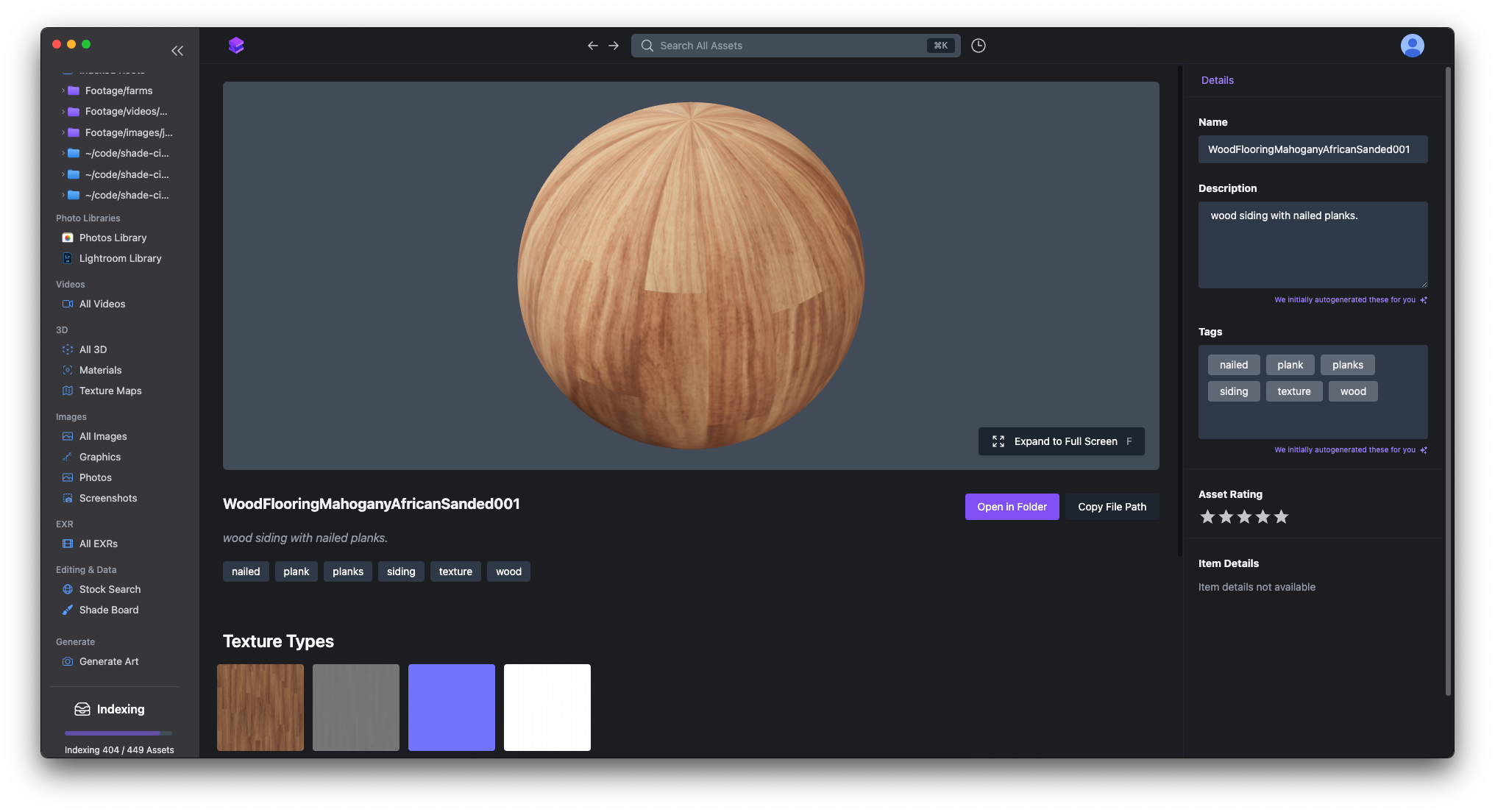 If you need to use this material - simply open it in its folder, and grab all of the maps you need.
If you need to use this material - simply open it in its folder, and grab all of the maps you need.
